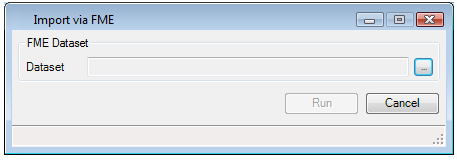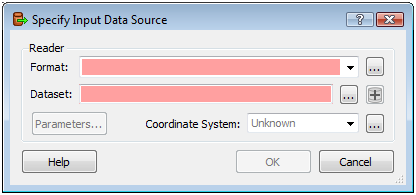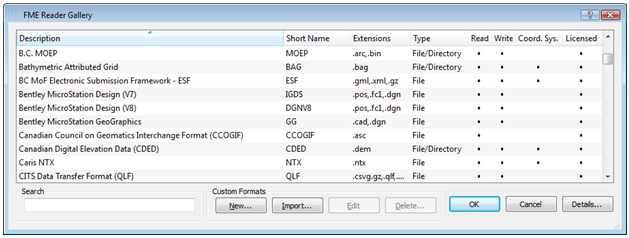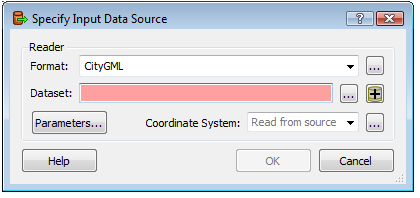To Import from FME into Bentley Map
- In the Bentley Map File menu, select Import > FME.
- Click the select button to select the data source for the import process.
-
In the Specify Input Data Source dialog, select the Format for the data to be imported.
A list of recently used formats will be displayed by pressing the down arrow.
- (Optional) Or launch the Format Gallery by clicking the Format Browse button next to the Format text box in the Specify Input Data Source dialog, then select the format to import by scrolling through the list and making a selection.
- Click OK to accept the selection.
- Once the desired format has been selected, specify the dataset to be imported. The selection option depends on the selected data format. The types of datasets and how to use them are explained in the Datasets section
- Use the Parameters button to change any settings that may pertain to the selected format, then click OK.
- Use the Show Advanced button to activate a dialog to specify any filtering and schema mapping. Please see Filtering and schema mapping for more details.
- Click the Run button to start the import process. After the import is complete select Done and refresh the view to see the result.